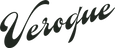Tutorials
How to change the entire site’s background:
- Open Customizer
- Select the Settings Icon
- Change Color for Background

To change color of section background:
- Select section in customizer
- Scroll of the bottom of the toolbar on the right hand, you will see a box that looks like this

- paste the following code: section { background: #b5b9a5; }
- Change out the color code for the color code you want to change it to.
To change font:
- This can only be done within rich text boxes with the ability to bold and italicize text (those text boxes look like this)

- To change the font to Garamond the text must be set as anything from h1-h6.
- When you BOLD the text it will turn into Garamond Pro Caption normal
- When you BOLD and ITALICIZE it, then it will be Garamond Pro Caption italicize
- Other than that the heading font has been changed to Garamond Pro Caption since this was the best way to translate to add the font in.